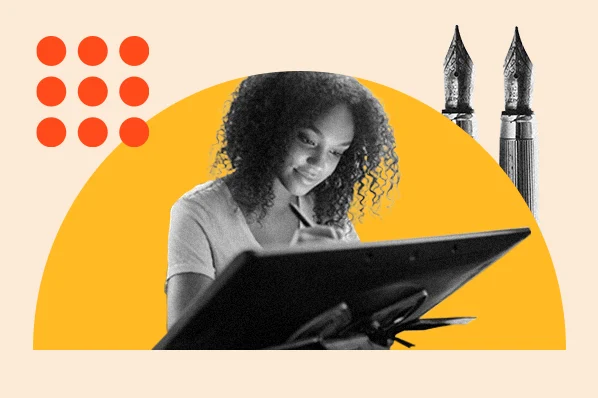Adobe’s suite of creative tools, known as Adobe Creative Cloud, is a game-changer for students. Whether you’re designing a presentation, editing photos, creating graphics, or producing videos, Adobe has a tool to elevate your work. Let’s dive into why Adobe Creative Cloud is indispensable for students and explore the key tools that can transform your projects.
Why Adobe Creative Cloud is Essential for Students
Adobe Creative Cloud offers a vast array of tools that cater to various creative needs. From graphic design and photo editing to video production and web development, Adobe has it all. Plus, with student discounts, these professional-grade tools become much more affordable, making them accessible to a wider audience.
Getting Started with Adobe Creative Cloud
First things first, you’ll need to sign up for a student account. Adobe offers significant discounts for students, making it easier to access their full suite of tools. Once you’re signed up, take some time to explore the available tools and see which ones align with your needs.
Adobe Photoshop: Enhance Your Visuals
Basics of Photoshop
Adobe Photoshop is a powerful image editing software that allows you to manipulate photos, create digital art, and design graphics. Whether you’re touching up a photo or creating a detailed illustration, Photoshop has the tools you need.
Key Features for Students
- Layers: Organize your work and make editing easier.
- Selection Tools: Precisely select parts of your image for editing.
- Filters and Effects: Add creative touches to your photos.
- Text Tools: Incorporate typography into your designs.
Adobe Illustrator: Create Stunning Graphics
Introduction to Illustrator
Adobe Illustrator is the go-to tool for creating vector graphics. It’s perfect for designing logos, icons, and other scalable graphics.
Essential Tools and Features
- Pen Tool: Create precise paths and shapes.
- Brushes: Add artistic strokes to your designs.
- Typography Tools: Customize text with a variety of fonts and styles.
- Export Options: Save your work in various formats for different uses.
Adobe InDesign: Perfect Your Layouts
Basics of InDesign
Adobe InDesign is a layout design software ideal for creating posters, flyers, brochures, and more. It helps you organize your text and images into clean, professional layouts.
Applications in Academic Projects
- Reports and Essays: Design visually appealing documents.
- Presentations: Create engaging slides.
- Publications: Perfect for school newspapers or magazines.
Adobe Premiere Pro: Master Video Editing
Introduction to Premiere Pro
Adobe Premiere Pro is a leading video editing software used by professionals. It allows you to edit videos with precision and add a variety of effects.
Key Editing Techniques
- Timeline Editing: Organize your clips for a smooth flow.
- Transitions: Add transitions between scenes.
- Audio Editing: Fine-tune your audio tracks.
- Color Correction: Enhance the look of your video.
Adobe After Effects: Add Motion to Your Projects
Overview of After Effects
Adobe After Effects is used for motion graphics and visual effects. It’s perfect for adding animations and dynamic elements to your videos.
Essential Features for Dynamic Content
- Animation Presets: Quickly add animations.
- Keyframing: Control the movement of your elements.
- Effects Library: Access a wide range of visual effects.
- Integration with Premiere Pro: Easily move projects between programs.
Adobe XD: Design Interactive Experiences
Basics of Adobe XD
Adobe XD is a tool for designing user experiences for websites and mobile apps. It allows you to create interactive prototypes.
Applications in Web and App Design
- Wireframing: Plan the structure of your designs.
- Prototyping: Create interactive mockups.
- Collaboration Tools: Share your designs with team members.
Adobe Acrobat DC: Simplify Document Management
Overview of Acrobat DC
Adobe Acrobat DC is essential for creating, editing, and managing PDFs. It’s a must-have for handling academic documents.
Key Features for Students
- PDF Creation: Convert documents to PDF format.
- Editing Tools: Make changes to existing PDFs.
- Commenting and Markup: Add notes and highlights.
- Security Features: Protect your documents.
Adobe Lightroom: Perfect Your Photos
Introduction to Lightroom
Adobe Lightroom is a photo editing and management tool. It’s great for organizing and enhancing your photos.
Essential Photo Editing Tips
- Basic Adjustments: Tweak exposure, contrast, and color.
- Presets: Apply pre-made settings for quick edits.
- Advanced Tools: Use brushes and gradients for detailed work.
- Photo Organization: Tag and categorize your images.
Adobe Spark: Quick and Easy Content Creation
Basics of Adobe Spark
Adobe Spark is an easy-to-use tool for creating graphics, web pages, and videos. It’s perfect for quick projects.
Applications for Social Media and Presentations
- Graphics: Create eye-catching posts.
- Web Pages: Build simple, beautiful web pages.
- Video Stories: Make short, engaging videos.
Collaboration with Adobe Creative Cloud
Sharing and Collaboration Features
Adobe Creative Cloud makes it easy to share your work and collaborate with others. You can sync your projects across devices and work with teammates in real-time.
Benefits for Group Projects
- Cloud Storage: Access your files anywhere.
- Team Libraries: Share assets with your group.
- Feedback Tools: Get input from others directly in your project files.
Tips and Tricks for Maximizing Adobe Tools
Efficiency Tips
- Keyboard Shortcuts: Learn shortcuts to speed up your workflow.
- Templates: Use pre-made templates to save time.
- Plugins: Extend the functionality of Adobe tools with plugins.
- Tutorials and Resources: Take advantage of Adobe’s vast library of learning resources.
Conclusion
Adobe Creative Cloud offers a comprehensive suite of tools that can transform your academic projects and unleash your creativity. With a bit of practice and exploration, you’ll be able to produce professional-quality work that stands out. So, dive in, experiment with different tools, and see where your creativity takes you!
FAQs
- How much does Adobe Creative Cloud cost for students?
Adobe offers a significant discount for students, making the entire Creative Cloud suite available at a reduced monthly rate. Check Adobe’s website for the latest pricing details.
- Can I use Adobe Creative Cloud on multiple devices?
Yes, you can install Adobe Creative Cloud on multiple devices, and your subscription allows for seamless syncing and sharing across them.
- Do I need an internet connection to use Adobe Creative Cloud?
While you need an internet connection to download and activate the software, many Adobe tools can be used offline. However, some features, such as cloud syncing, require an internet connection.
- Are there free alternatives to Adobe Creative Cloud for students?
There are free alternatives available, such as GIMP for photo editing and Inkscape for vector graphics. However, Adobe Creative Cloud is often preferred for its professional-grade features and integration.
- Where can I find tutorials for Adobe tools?
Adobe offers a wealth of tutorials and learning resources on their website. Additionally, platforms like YouTube, LinkedIn Learning, and Skillshare have numerous courses on using Adobe tools.
Adobe Student: How to Build a Standout Portfolio
A standout portfolio can be your ticket to landing your dream job or getting accepted into a prestigious program. It’s your chance to showcase your skills, creativity, and dedication. With Adobe Creative Cloud, you have all the tools you need to create a professional and eye-catching portfolio. Let’s dive into the steps to build a portfolio that will make you stand out from the crowd.
Why a Great Portfolio Matters
Your portfolio is often the first impression you make on potential employers or admissions committees. It’s your opportunity to showcase your skills, creativity, and personality. A well-crafted portfolio can set you apart from other candidates by highlighting your unique abilities and the quality of your work.
Getting Started with Adobe Creative Cloud
To start, you’ll need to sign up for a student account with Adobe Creative Cloud. Adobe offers significant discounts for students, giving you access to their full suite of professional tools at a fraction of the cost. Once you’ve signed up, take some time to explore the key tools that will be essential for building your portfolio.
Planning Your Portfolio
Before you start creating, it’s important to plan your portfolio. Identify your goals and the audience you want to impress. Are you applying for a graphic design job, or are you looking to get into an art school? Select your best work that aligns with these goals and showcases a range of your skills.
Creating Visuals with Adobe Photoshop
Basics of Photoshop for Beginners
Adobe Photoshop is a powerful image editing tool that allows you to enhance and manipulate photos. Start with the basics like cropping, color correction, and adding text. As you become more comfortable, you can explore advanced features like layer masks and blending modes.
Tips for Editing and Enhancing Your Work
- Use Layers: Organize your edits and make non-destructive changes.
- Adjust Levels and Curves: Fine-tune the brightness and contrast.
- Apply Filters: Add creative effects to your images.
- Incorporate Textures: Give your work a unique feel with texture overlays.
Designing Graphics with Adobe Illustrator
Introduction to Vector Graphics
Adobe Illustrator is the go-to tool for creating vector graphics, which are perfect for logos, icons, and other designs that need to be scalable. Unlike raster images, vector graphics maintain their quality at any size.
Essential Tools for Creating Standout Designs
- Pen Tool: Draw precise paths and shapes.
- Brush Tool: Add artistic strokes to your designs.
- Shape Builder Tool: Combine shapes to create complex designs.
- Typography Tools: Customize and manipulate text.
Laying Out Your Portfolio with Adobe InDesign
Basics of InDesign
Adobe InDesign is ideal for creating multi-page documents with a professional layout. It’s perfect for portfolio spreads, resumes, and presentation documents.
Creating Professional Layouts and Spreads
- Master Pages: Create consistent layouts across multiple pages.
- Grids and Guides: Align your elements precisely.
- Paragraph and Character Styles: Maintain consistent typography.
- Interactive Elements: Add hyperlinks and interactive buttons for digital portfolios.
Enhancing Your Portfolio with Adobe Lightroom
Basics of Photo Editing in Lightroom
Adobe Lightroom is a powerful tool for organizing and editing photos. It’s great for ensuring your images look their best.
Tips for Consistent and Professional Edits
- Use Presets: Apply consistent edits across multiple photos.
- Adjust Exposure and White Balance: Ensure your photos have the right lighting and color.
- Crop and Straighten: Perfect your compositions.
- Use the Healing Brush: Remove blemishes and distractions.
Adding Motion with Adobe Premiere Pro
Basics of Video Editing
Adobe Premiere Pro is a professional-grade video editing software. If your portfolio includes video projects, Premiere Pro is the tool to use.
Incorporating Video Projects into Your Portfolio
- Timeline Editing: Organize your clips and add transitions.
- Color Grading: Ensure your videos have a consistent look.
- Audio Editing: Enhance the sound quality of your videos.
- Export Settings: Optimize your videos for different platforms.
Creating Interactive Elements with Adobe XD
Basics of Adobe XD for Beginners
Adobe XD is a tool for designing and prototyping user experiences. It’s perfect for creating interactive elements for your portfolio, such as mockups of apps and websites.
Adding Interactive Prototypes to Your Portfolio
- Design Artboards: Create screens for your prototypes.
- Interactive Prototyping: Add clickable elements and animations.
- Share Prototypes: Generate shareable links for feedback.
- Collaboration Tools: Work with others on your designs.
Simplifying Documents with Adobe Acrobat DC
Converting and Organizing Your Work
Adobe Acrobat DC is essential for managing PDFs. Use it to convert your work into PDF format, ensuring it looks the same on any device.
Adding Annotations and Comments
- Highlight Text: Emphasize important information.
- Add Comments: Include notes and explanations.
- Organize Pages: Rearrange, add, or remove pages as needed.
- Protect Your Documents: Add passwords and permissions.
Quick Content Creation with Adobe Spark
Creating Web Pages and Short Videos
Adobe Spark is an easy-to-use tool for creating quick content. It’s great for web pages, social media graphics, and short videos.
Using Templates for Quick Designs
- Choose a Template: Start with a professionally designed template.
- Customize Elements: Add your own text, images, and colors.
- Publish and Share: Quickly publish your work and share it online.
Tips for a Cohesive Portfolio Design
Consistent Branding and Style
Ensure your portfolio has a cohesive look and feel. Use consistent branding elements like colors, fonts, and design styles.
Using Color Schemes and Fonts Effectively
- Color Harmony: Choose a color scheme that reflects your style.
- Font Pairing: Use complementary fonts for headings and body text.
- White Space: Give your designs room to breathe.
- Alignment: Ensure elements are aligned and balanced.
Showcasing Your Work Online
Creating an Online Portfolio Website
Having an online portfolio makes it easy for potential employers or admissions committees to view your work.
Platforms and Tools for Hosting Your Portfolio
- Adobe Portfolio: Integrated with Creative Cloud for easy publishing.
- Behance: Showcase your work and connect with other creatives.
- Personal Website: Use platforms like WordPress or Squarespace for full customization.
Getting Feedback and Improving Your Portfolio
Seeking Critiques from Peers and Mentors
Feedback is crucial for improvement. Share your portfolio with peers, mentors, and professionals in your field.
Iterating Based on Feedback
- Incorporate Constructive Criticism: Make changes based on the feedback you receive.
- Update Regularly: Keep your portfolio fresh with your latest and best work.
- Test Your Portfolio: Ensure it works well on different devices and browsers.
Conclusion
Building a standout portfolio takes time and effort, but with the right tools and a bit of creativity, you can create something truly impressive. Adobe Creative Cloud offers all the resources you need to bring your vision to life. So, start planning, creating, and refining your portfolio today.